How to Design Book Covers in PixelLab: A Complete Guide
Want to publish your book but can’t decide on the design for the cover of your book? Tried different editing applications and hired professionals, but didn’t fulfill your requirements? Confused about paying a high amount to any designer?
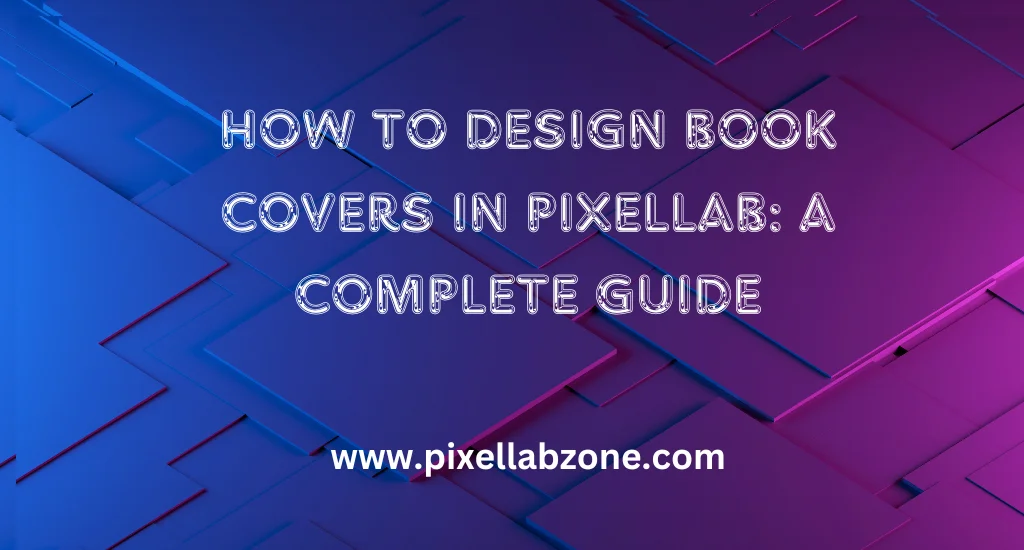
Pixellab helps to overcome this problem by giving access to everyone. Using this versatile application, you can design a professional and eye-catching cover for your book. Pixellab provides features like complete text customization, high-quality image support, and easy-to-use design options, so you can complete your requirements quickly and easily.
Why Custom Book Covers in PixelLab Matter: Importance of a Professional Design
A professional and clean design always enhances the beauty of the content. As the book cover is the first impression of the book, it’s mandatory to make it eye-catching and professional. A well-designed cover communicates the tone and quality of your work. Pixellab’s easy-to-use features help you customize every detail, ensuring your cover stands out.
Why Quality Design Can Increase Book Sales
Did the quality of design really increase book sales? Yes, a professional book cover increases book sales by attracting more readers and boosts credibility. A high-quality design helps to build trust with potential readers.
A quality and unique design can set your book apart in the crowded market. It also helps to increase its visibility and gain more attention. A creative design gives the book a unique identity that reflects your theme and story.
What Makes PixelLab Ideal for Designing Custom Book Covers?
Wondering why Pixellab is ideal for designing custom book covers? Pixellab is the only application that provides advanced technology features free of cost. It also allows you to create professional covers from scratch or using pre-designed templates.
It offers a beginner-friendly interface that helps to start designing your book cover without watching any additional editing tutorials. Whether you want basic edits like cropping, rotation, or adjustments, or advanced editing like layer management, image handling, Pixellab provides it all under one roof.
Step-by-Step Process for Designing Custom Book Covers in PixelLab
Looking to create custom book covers in Pixellab, but didn’t know where to start? Beginners always tried to complete work using shortcuts and quickly, but ended up with bad results. Here, we will add a step-by-step guide for our beginners on creating an eye-catching and realistic cover. Make sure to follow every step, as skipping any of them might affect your progress and result.
Choosing the Right Dimensions for Your Custom Book Cover
- Standard Print Sizes: Use common sizes: 6″ x 9″ for paperbacks and 8.5″ x 11″ for larger formats to ensure compatibility with print-on-demand services.
- Aspect Ratio: Use an aspect ratio of 1:1.5 for traditional books to avoid distortion when printed or viewed digitally.
- Consider Book Type: Choose dimensions based on the book’s genre, e.g., 6″ x 9″ for novels and square formats for children’s books.
- Allow for Bleed: Allows a bleed area (typically 0.125″ on all sides) to ensure no white edges after trimming in print.
- Digital eBook Covers: For eBooks, use a size like 1600 x 2560 pixels with a 1:1.6 aspect ratio to ensure it displays well on e-readers.
- Platform Requirements: Always check the specific size and format guidelines provided by your publisher or platform (e.g., Amazon Kindle, IngramSpark).
Picking a Theme and Background for Your Book Cover
- For picking up a theme and background, it’s necessary to understand your book’s genre, like romantic, sad, fantasy, or any other. Here are some theme patterns
- Romance: Soft colors, elegant fonts, and dreamy imagery.
- Thriller/Mystery: Dark, moody tones with sharp contrasts.
- Fantasy: Vibrant colors with mystical elements or landscapes.
- Always add the central theme and visual symbols in your cover
- Keep your background simple and click
- Use colors to convey the emotions that help to set the mood for your book
- Warm tones (reds, yellows): Passion, energy, excitement.
- Cool tones (blues, greens): Calm, mystery, tranquility.
- Neutral tones (grays, whites): Simplicity, professionalism, elegance.
Adding and Customizing Text (Title, Author, and Tagline)
- Pixellab offers built-in libraries of fonts; you can also import custom fonts.
- Select the text font based on your book requirements
- Adjust the font size and color of the title
- Adjust the position of the title, like center, left, right, and more
- Add the author’s name under the title for clear visibility
- Make sure that the author’s text size is less than the main title
- Adjust the necessary spacing and alignment using the “ Text “ tool
- Finalize the color schemes and finally review them
Using Visuals: How to Add Images and Graphics to Your Cover
- Add the high-quality image for your book cover using (300 DPI for print, 72 DPI for eBook) to avoid pixelation and maintain quality.
- To add an image, click on the “ Import “ button and add the selected image
- Using the “ Adjustment “ tool, make some necessary adjustments like contrast, exposure, and much more for a realistic design
- Use the “ Transparency “ feature to make the image transparent to adjust in the design
- To add interesting effects, use the “ Blend Mode “
- Add a drop shadow from the “Shadow “ tool
- Using image adjustments, add borders and frames
- Review your cover design by zooming in and out, and if you find any mistakes, resolve them
Conclusion
Pixellab helps low-end business owners to complete their requirements quickly and efficiently. Pixellab mobile application removes the dependency on hiring designers and editors. You can create a custom book cover in Pixellab without any editing knowledge. We also added a step-by-step guide that helps you create a more professional and attractive design like event invitations and many more.
Additionally, with its unique features and easy-to-use interface, Pixellab became ideal for creating custom covers. To enhance your editing skills, you have to practice these steps and get an in-depth understanding of the tools for unique ideas.